As a YouTube channel manager or video creator, you understand just how many tools are out there at our disposal.
This is great and all, but sometimes it makes things a bit tricky. How do you know what you actually need? Not to mention, can you really afford them?
In this article, I’m pulling back the curtain and revealing all the YouTube tools I use as a pro channel manager
Resources Mentioned In This Episode
- Check out the VidIQ tool
- Take a look at TextExpander it's a great way to create text shortcuts.
- Microsoft Office has lots of tools essential for channel management
- I couldn't live without Handbrake
- TubeBuddy is a great YouTube efficiency Tool
- Geniuslink will make you more money
- I run my entire business through Dropbox
The YouTube easter egg from the start of today's episode is this little gem.
The Pro Channel Manager Academy is our incredible community full of incredible video courses and some of YouTube greatest minds to help you grow the YouTube channels you are working on.
A HUMUNGOUS thank you to our incredible sponsor and my favourite YouTube tool vidIQ. I use it on every single video I upload and has helped me generate BILLIONS of YouTube views. Get a free trial of one of their incredible paid plans by clicking here.
7 Best YouTube Tools for Creators and Channel Managers
Below, you’ll find exactly what programs and software I keep in my YouTube toolbox. Some of these are free YouTube tools and others are paid, but I’ll be sure to call the price out for each one. Please note that some links in this article are affiliate links and although there is no additional costs to you I may benefit financially if you buy through those links. But rest assured I NEVER recommend a tool that I don't use personally
1) VidIQ
It’s no big secret I’m a huge fan of vidIQ. Not to age myself or anything, but I’ve been using the video marketing tool since 2012. I use it on every channel I run and on every video I upload.
Without a doubt, it’s the one YouTube tool I could not live without.
So, you’re wondering: What’s the fuss all about? Well, vidIQ has a ton of features to help run your channel(s) more smoothly, but the feature I love and use the most is the keyword inspector tool, which is available on the web app and via the Chrome extension.
Now, for some people, YouTube SEO tools can be intimidating. I get it. But with vidIQ, all you have to do is input some keywords, and it’ll spit out information related to viewership and search competition. Basically, it’ll help you get in good with the YouTube keywords algorithms, so your videos can potentially rank higher in search results — aka get more views.
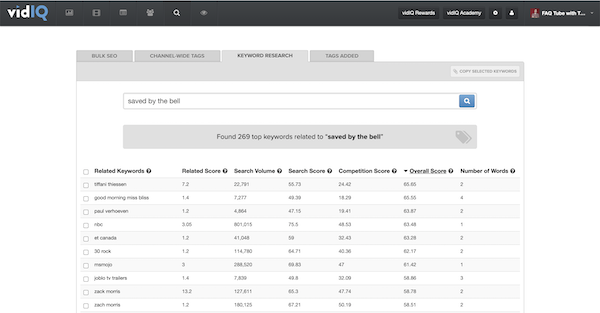
Price: vidIQ has several plans, but I recommend you start with the free trial. From there, you can check out the features and see which paid plan works best for you. The $7 to $10 price tag is definitely worth it.
(And, yes, I would be saying all of this even if vidIQ wasn’t one of my partners. Scout’s honor.)
2) TextExpander
I haven’t been using TextExpander quite as long as vidIQ — only about nine months at this point — but I have to admit it’s been life changing. And I’m not even being dramatic. One of my team members literally called this tool her “best friend.”
What’s brilliant is this tool is super simple. It allows you to create shortcodes for big chunks of text you repeat over and over again.
Here’s an example: You have a boilerplate outro you use at the end of all your YouTube descriptions. It has all your standard calls to action: subscribe, like, follow, share. TextExpander allows you to create a custom shortcode, and that then pops this predefined text into your description.
And this doesn’t just have to be relegated to your descriptions, either. You can also use this for tags, if you have a specific set of tags you’re regularly using, or you can even create canned responses for emails, comments, etc. It works anywhere, from your Chrome browser to a Word document to an Excel spreadsheet.
As you can imagine, this is especially helpful if you’re running multiple channels. It’s been saving me and my team a ton of time, and it’s so simple to use.
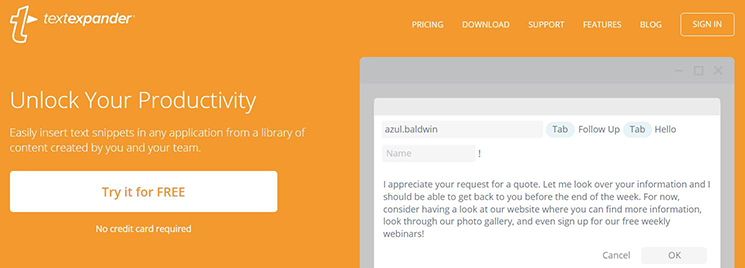
Price: You can try TextExpander out for free (no credit card required, which is nice) and then monthly plans start at $3.33.
3) HandBrake
HandBrake is an open-source video transcoder.
Translated: HandBrake lets you convert video files to different formats.
This is great if you’re dealing with a lot of video files, especially ones you may receive from clients or other third parties. (Who knows what format they’ll show up in?) You can use HandBrake to convert these files to fit with YouTube or any of the other video platforms.
It lets you customize things like size, encode type, audio tracks, filters — you name it.
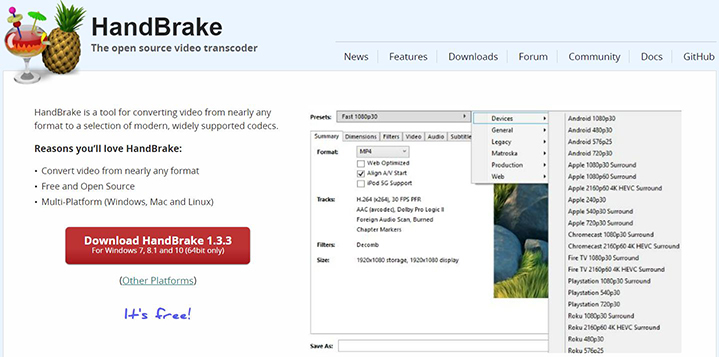
Price: Best yet, it’s a free YouTube tool.
4) Microsoft Office
Before you roll your eyes and think I’m a 90-year-old living in prehistoric times, hear me out. A huge part of channel management involves working, creating and managing spreadsheets, documents or PowerPoint presentations.
Yes, I realize there’s all the free Google Workspace stuff out there, but to me, it just doesn’t compare to the features you get with the good old-fashioned Microsoft Office Suite.
And if you don’t already use Excel spreadsheets for things like tracking production pipelines and analytics, I highly recommend you start.
So, yeah, this recommendation is a bit vanilla, but this is a relatively cheap investment, and I use these tools multiple times each day.
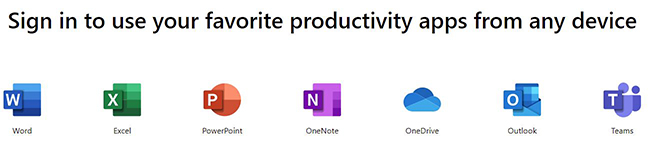
Price: A basic plan for businesses starts at $5 a month, but there’s a free month trial you can try out.
5) TubeBuddy
For all you VidIQ evangelists out there, I know this one is a bit controversial since it’s quite similar, but if you can afford to use both VidIQ and TubeBuddy for your channel management, I’d recommend it.
There are two TubeBuddy features in particular that I love:
- Rank tracking, which tells you (or your client) where you’re ranking for a particular keyword. It’ll automatically send you a weekly report, which makes things super easy.
- Video A/B testing capability, which, to be honest with you, I’ve been a bit skeptical about, but if you know how to use it well, you can get some good data about which thumbnails are working and which ones aren’t.
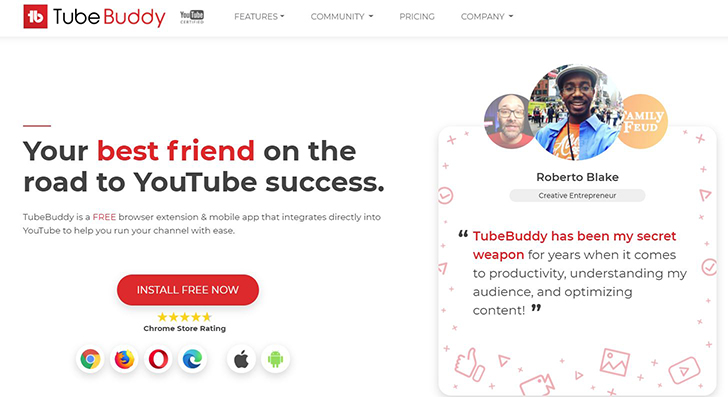
Price: TubeBuddy starts at $7.50 a month, but note the A/B testing capabilities are only available on the “legend” plan, which starts at $39.20 a month.
Again, if you can afford TubeBuddy and vidIQ, I’d recommend both.
6) Geniuslink
This might sound familiar. That’s because I just had a conversation with the CEO and co-founder of Geniuslink, Jesse Lakes.
Basically, Geniuslink helps you automate and localize your affiliate links.
Why is this important? Well, what you might not know is some of your international traffic coming from, say, Amazon affiliate links, may not be counted toward your monthly revenue. That’s because it’s not localized. Geniuslink will do this for you.
I’ve been using this tool for at least five years now, and it’s really boosted my bottom line just because I’m able to capitalize on affiliate traffic from around the world.
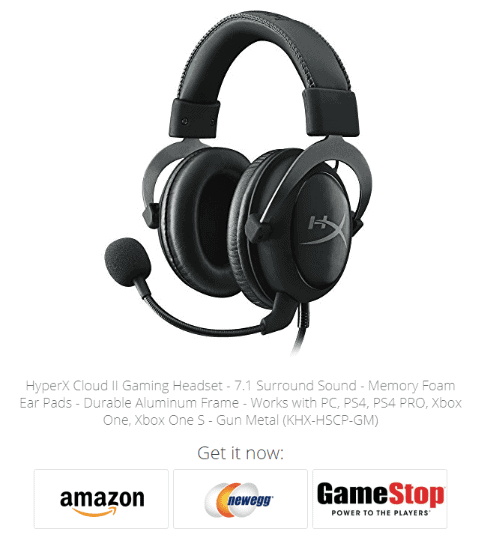
Price: You can try it out for free, and then plans start at $5 a month. This is definitely worth it if you have international traffic.
7) Dropbox
Dropbox is another one of those tools that’s been around for quite a while, but I have to mention it, because I don’t know what I’d do without it. I run my whole business through it.
Many of you are probably familiar with the tool, but it’s a file hosting service. It allows me to easily share files (even super big video files) between different computers, employees, teams, clients, etc.
Plus, there’s 2 TB of storage available (hint: that’s a lot), so I don’t have to worry about maxing out or getting hit with additional charges. It also just cleans up my desktop and frees up space on my computer, which is really nice.
Price: I have the “Plus” plan and pay about $100 a year for it, but the Basic plan is free.
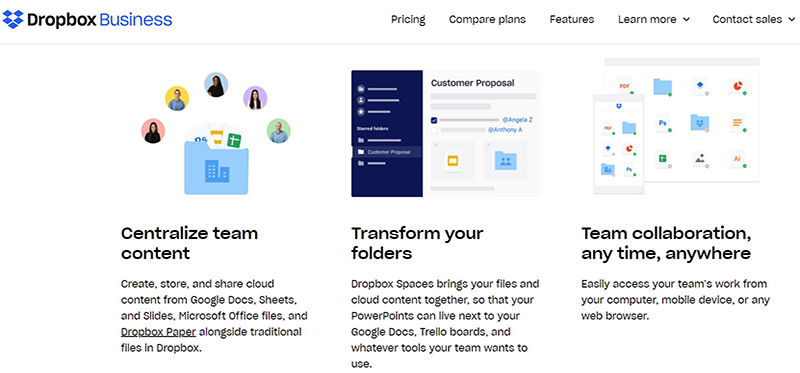
OK, so those are the top seven core tools in my YouTube channel manager toolbox — the ones I can’t live without — but I wanted to share some honorable mentions as well.
Take a look:
Honorable Mentions: 6 Other YouTube Tools to Try
- Adobe Premiere Pro: I’ve given up my days of video editing, but this is hands down the best YouTube software for editing. Plans start at $20.99 a month.
- ScreenFlow: If you’re not doing a ton of editing but need to trim videos or do some screen recordings, ScreenFlow is a great, low-cost tool, even for beginners. You can try out the free trial, then it costs $129 to buy.
- Canva: Of course, Photoshop is the go-to industry standard for photo editing, but I understand it’s a bit pricey. If you’re looking for a simpler, more affordable alternative for quick touch-ups, I’d recommend Canva. Bonus: They have a ton of YouTube thumbnail templates. It’s free, and then you’ll just pay for a few upgrades or features if you want them.
- Epidemic Sound: I’ll admit I don’t do a whole lot with music these days, but from conversations over in the Pro Channel Manager community and with other industry experts, it seems like Epidemic Sound is the way to go here. I’ve also heard a lot of Lickd, which is a good way to license commercial music to use in your YouTube videos without getting copyright strikes. (Check out the interview I did with the founder of Lickd over on my other podcast.)
- Sage Business Cloud Accounting: If you’re running a business as a pro channel manager or video creator, you need to make sure you keep your finances in line. (No, it’s not fun, but it’s incredibly necessary.) I use a software called Sage. It’s about $30 a month, and I use it for all my invoicing and reporting. Basically, my entire business lives here.
- Long Tail Pro: We’ve already talked about YouTube keyword research, but it’s important not to forget about Google keyword research. After all, it’s the largest search engine out there. Long Tail Pro is a super handy tool for this and, at $25 a month, it’s fairly affordable compared to other options. I’ve used it for years. If you’re looking for a more advanced tool, I’m into Ahrefs. This is definitely more of an investment (plans start at $99 a month), but it has a ton of powerful keyword features and insights.
This concludes my top YouTube recommendations, but now it’s your turn to share your secrets: What are your go-to YouTube tools? Share them over in the Pro Channel Manager Community. Be sure to enter promo code PODCAST for a special discount.
Never miss a single episode of the podcast and be the first to hear about our new courses and community updates by signing up for updates
